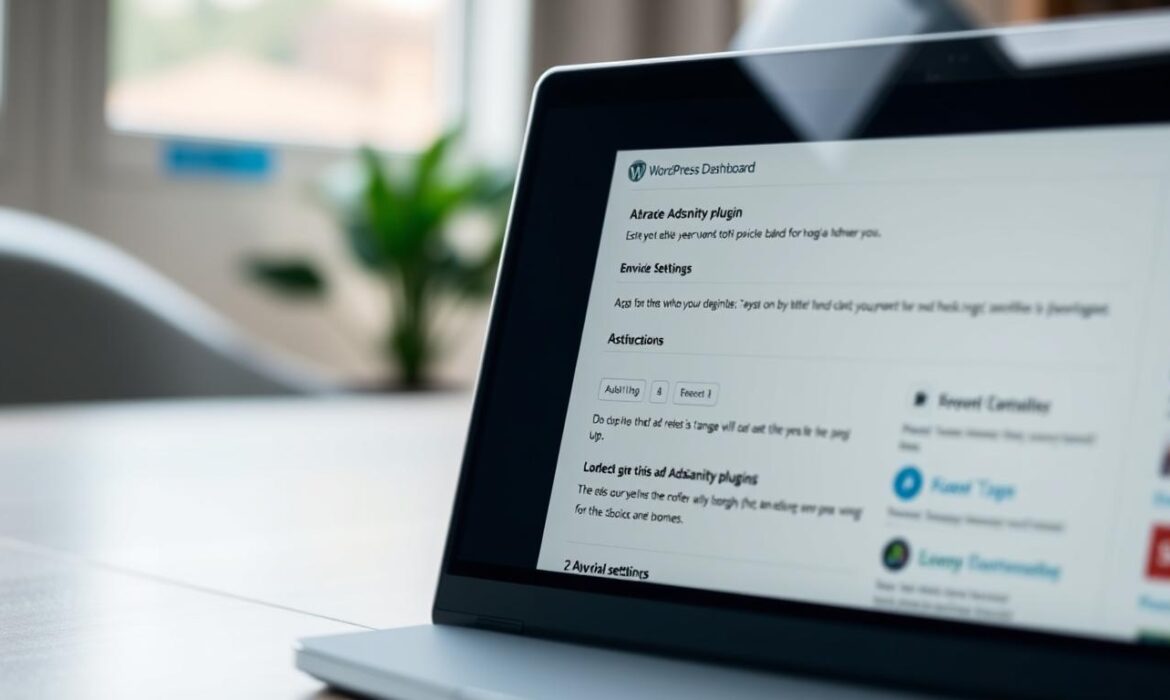AdSanity is a lightweight WordPress plugin that makes embedding and managing ads simple. Whether you’re adding self-hosted ads, external network campaigns, or HTML5 content, this tool streamlines the process without slowing down your site. Its user-friendly design lets you place ads using shortcodes, widgets, or blocks—all without coding. Embedding AdSanity helps you track performance through built-in analytics and Google Analytics integration, ensuring ads boost revenue without sacrificing speed.
Traditional ad management often involves complex code editing and bulky tools that hurt site performance. AdSanity eliminates these headaches with a fast core plugin that keeps your site running smoothly. This guide shows how to embed AdSanity effectively, from setup to optimizing placements for higher earnings. By following these steps, you’ll gain full control over ad scheduling, reporting, and placement strategies.
Key Takeaways
- AdSanity simplifies ad embedding with no coding required.
- Lightweight design ensures faster site performance.
- Supports multiple ad types, including HTML5 and third-party networks.
- Integrates with Google Analytics for detailed performance insights.
- Flexible placement options boost ad relevance and revenue.
Getting Started with AdsAnity Integration
Launching your ad strategy with the AdsAnity plugin starts with understanding its core advantages. This WordPress plugin simplifies ad management without technical jargon. Whether you’re a blogger or small business owner, AdsAnity adapts to your needs while boosting revenue potential.
Why Choose AdsAnity?
Its user-friendly interface saves time compared to other ad tools. With automated reporting and scheduling, tracking performance becomes straightforward. The plugin supports both self-hosted ads and major networks like Google AdSense, offering flexibility. Plus, its lightweight design ensures it won’t slow down your site.
Overview of Features
- Ad rotation: Cycle content automatically to maximize space use.
- Shortcode flexibility: Insert ads anywhere via easy-to-use code snippets.
- Network compatibility: Connect seamlessly with third-party platforms.
- Real-time analytics: Monitor ad performance through built-in dashboards.
Begin by assessing how these features align with your goals. Whether you prioritize simplicity or advanced options, AdsAnity’s modular setup scales with your growth. Next steps include preparing your site and installing the plugin—details covered in the following sections.
Preparing Your Website for Ad Integration
Before adding ads, ensure your site is ready with these simple steps. Start by reviewing your WordPress theme’s compatibility with ad management tools. Many themes now offer built-in WordPress ad management options, so check documentation or support forums first.
- Choose Ad Zones: Pick spots where ads won’t block core content. Common areas include sidebar columns, post footers, or between paragraphs.
- Test Layouts: Use browser developer tools to preview how ads fit across devices. Ensure mobile views don’t cause layout shifts.
- Backup Files: Save copies of theme files and database before editing code or plugin settings.
Optimize CSS and JavaScript files to avoid conflicts. Overlapping elements or slow scripts can delay ad loading. Many plugins like AdsAnity include helper tools to auto-detect theme issues. Keep ad placement decisions user-focused—cluttered pages drive visitors away. Small adjustments now save time later when embedding code. Prioritize WordPress ad management best practices to maintain site performance.
How to Embed Adsanity on My Website
Mastering ad integration with AdSanity is straightforward. Follow these instructions to place ads seamlessly and avoid common issues.
Step-by-Step Code Integration
Start by following these actions to embed ads:
- Install the AdSanity plugin from your CMS dashboard (e.g., WordPress).
- Log into your AdSanity dashboard and create a new ad zone with desired dimensions and targeting rules.
- Copy the generated JavaScript code snippet provided for your ad placement.
- Paste the code into your website’s widget area, template file, or content block. Use shortcodes like
[adzone id="123"]for specific placements. - Preview your site to confirm ads appear in the correct location without layout disruptions.
Common Pitfalls to Avoid
Mistakes can disrupt your ad performance. Watch for these errors:
- Placing ads too close to navigation menus, which may block clicks.
- Overlooking plugin updates, causing compatibility issues with new code versions.
- Forgetting to test mobile responsiveness—ads should resize smoothly on all devices.
Double-check code placement and test ads across browsers before going live.
Understanding AdsAnity Dashboard and Controls
Navigate the AdsAnity dashboard to manage ad placements and optimize performance. This user-friendly interface lets you track metrics, adjust settings, and ensure seamless ad operations.
Key dashboard sections include:
- Ad Groups: Organize campaigns by category or section of your site.
- Scheduling Tools: Control when ads appear to match peak traffic times.
- Performance Reports: View click-through rates and revenue trends.
Adjust ad placements using the “Layout Editor,” which allows dragging and dropping ad zones. The dashboard also highlights underperforming ads to replace them quickly. Here’s how to use core features:
| Feature | Purpose |
|---|---|
| Real-Time Stats | Track live ad impressions and earnings. |
| Ad Preview | Test how ads look on different devices. |
| A/B Testing | Compare ad versions to pick top-performing options. |
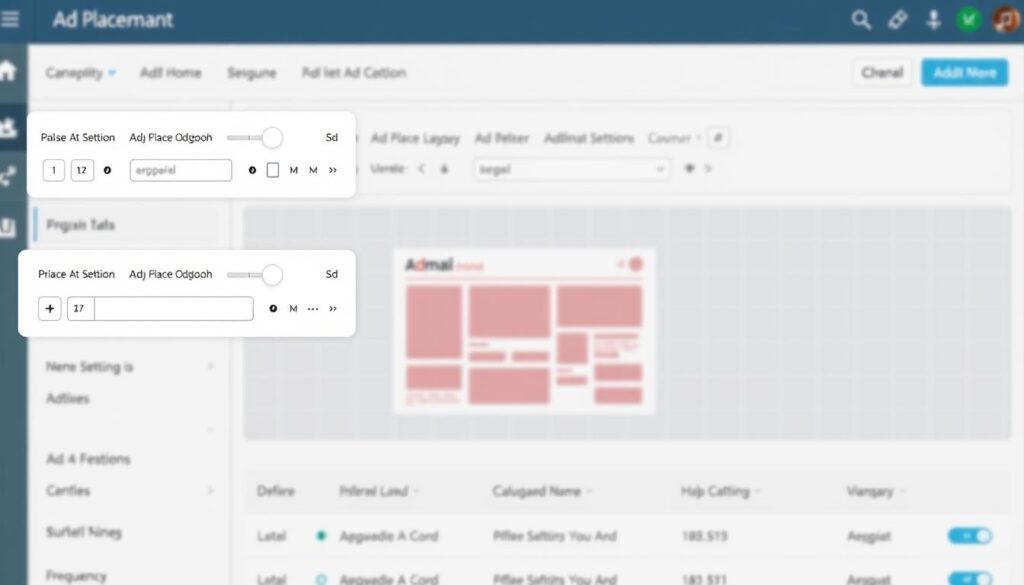
Use the “Settings” tab to refine targeting rules and block unwanted advertisers. Regularly review the “Activity Log” to spot technical issues affecting ad placements. The dashboard’s search bar simplifies finding specific campaigns or ads.
Pro tip: Schedule weekly checks of the dashboard’s “Top Ads” report to boost revenue through informed adjustments.
Optimizing Ad Placements for Maximum Revenue
Effective ad placement ensures your website earns more while keeping visitors happy. Start by focusing on pages with the most traffic. Ads near content headers or in sidebars catch attention without feeling intrusive. Test different sizes and positions to see what works best for your audience.
Top Strategies for Ad Placement Success
- Place ads where users look first, like above-the-fold areas.
- Rotate ad types (banners, popunders) to avoid repetition.
- Use heatmaps to track where users click most frequently.
Protecting User Experience
Balance is key. Overloading pages with ads can drive visitors away. Keep layouts clean—avoid pop-ups that block content. Let users control their experience with “Ad Preferences” links. Slow ad load times frustrate users, so prioritize fast-loading creatives. Remember, satisfied visitors return, boosting long-term revenue.
“Users stay longer when ads feel relevant, not forced.” – Digital Advertising Trends 2023
Regularly review analytics to adjust placements. Small changes here can mean big gains when you monetize website traffic wisely.
Customization Options to Match Your Brand
AdsAnity offers tools to tailor ads to your website’s style. Adjust colors, shapes, and layouts to match your brand’s identity. Personalized ads feel less intrusive, encouraging visitors to engage. This alignment boosts ad revenue by creating a seamless user experience.
- Choose from preset color schemes or enter custom hex codes.
- Resize ads to fit sidebars, headers, or product pages.
- Position ads above the fold or in content gaps to maximize visibility.
Brands like Nike and Starbucks use matching ad designs to increase click-through rates. AdsAnity’s drag-and-drop editor simplifies adjustments. Matching ads to your theme reduces bounce rates and builds trust. These changes directly impact ad revenue growth without sacrificing aesthetics.
“Well-designed ads convert 30% better than generic placements.”
Custom CSS options let you tweak borders, shadows, and fonts. Test variations to see what drives the best results. Small design changes can lead to significant ad revenue improvements over time.
Troubleshooting Integration Issues
Even the smoothest setups can hit bumps. Here’s how to spot and fix AdsAnity integration problems fast.
Identifying Common Errors
Watch for these red flags:
- Code conflicts: AdsAnity scripts clashing with existing site code.
- Ad customization misalignment: Ads placed in ways that disrupt layouts or user navigation.
- API limits: Exceeding call quotas or rate limits causing partial ad loads.
- Data mismatches: Incompatible data formats between systems causing sync failures.
- Security gaps: Missing encryption or exposed API keys creating vulnerabilities.
Quick Fixes for Integration Glitches
Try these steps first:
- Use browser developer tools to isolate conflicting scripts.
- Rearrange ad customization placements using AdsAnity’s dashboard layout preview.
- Batch API requests or upgrade tiers to boost call allowances.
- Map data fields using AdsAnity’s auto-translation tool for format alignment.
- Enable two-factor authentication and rotate API keys for security.
Still stuck? AdsAnity’s support team offers 24/7 live chat to resolve issues in minutes.
Enhancing Website Performance with AdsAnity
Optimizing website speed while running ads is key to user satisfaction. AdsAnity’s lightweight design minimizes load times, but smart setup ensures peak performance. Start by checking ad troubleshooting guides to resolve caching conflicts. AdSanity works with fragment caching in WordPress but avoids full-page systems that block dynamic requests.
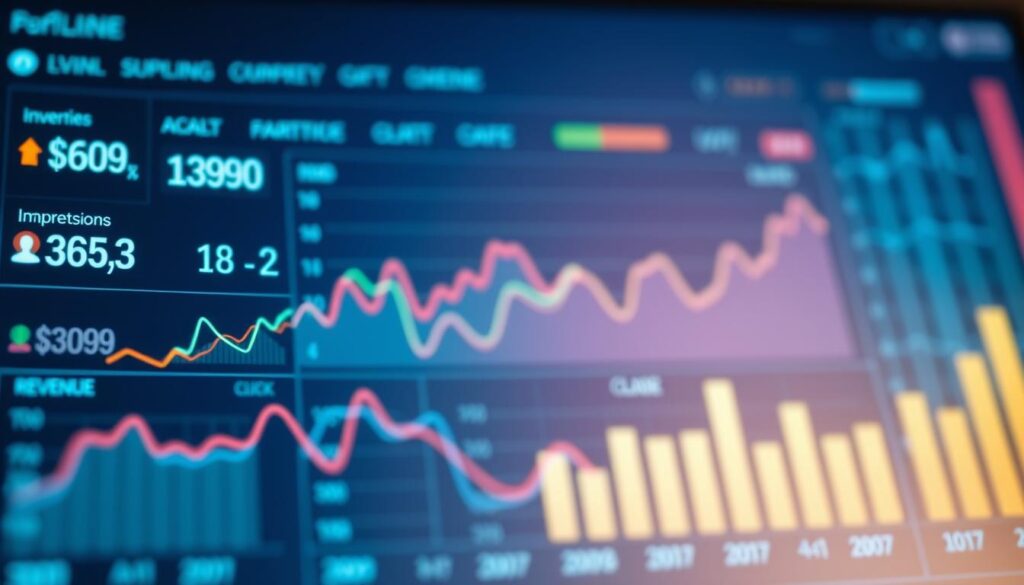
- Use ad troubleshooting tools to detect slow scripts or oversized ad units.
- Enable lazy loading for non-essential ads to defer non-critical requests.
- Test ad placements with browser developer tools to identify bottlenecks.
AdSanity’s add-ons like Weighted Ads and Advertiser Reporting streamline management without sacrificing speed. Ensure your site meets minimum requirements: WordPress 5.6+, PHP 7.4, and MySQL 5.7. For mobile users (59% of traffic), use responsive ad sizes like 320×50 and pair with page builders like Elementor for seamless layouts.
“Lightweight ad setups reduce bounce rates by up to 30% when properly optimized.”
Regularly audit ad performance via the dashboard to balance revenue and speed. Prioritize mobile-first strategies and leverage Ad Block Detection to track missing impressions. Proper setup turns ads into performance assets, not liabilities.
Monitoring and Analyzing Ad Performance
Ad performance tracking is essential to maximize your revenue and improve user experience. AdsAnity’s tools let you measure results in real time, helping you adjust strategies quickly.
Tracking Key Metrics
Start by focusing on core metrics. Use AdsAnity’s dashboard to monitor views, clicks, and click-through rates (CTR). Track conversions and revenue to see how ads impact your site’s success.
| Metric | Definition | Why It Matters |
|---|---|---|
| Views | Times ads are displayed | Shows ad visibility |
| CTR | Clicks divided by views | Measures ad appeal |
| Revenue | Total earnings | Tracks monetization success |
Utilizing Analytics Tools
Combine AdsAnity’s data with external tools like Google Analytics. Use these steps to analyze results:
- Login to your AdsAnity dashboard and view real-time reports.
- Compare metrics weekly to spot trends.
- Export data to CSV files for deeper analysis.
Adjust placements or ad types based on insights. For example, if a banner has low CTR, test new designs or locations. Regular checks ensure your strategy stays effective.
Tips for Ongoing Revenue Improvement
Boosting online advertising income needs constant tweaks and fresh ideas. Here’s how to keep your strategy sharp:
- A/B test ads regularly. Underoutfit’s tests showed user-generated videos boosted CTR by 47%. Try new ad formats to find what clicks best.
- Watch market trends. U.S. ad growth is slowing due to economic shifts. Follow industry reports to adjust budgets and ad types before trends shift further.
- Update AdsAnity features often. New tools like geo-targeting or ad rotation can boost earnings. Check AdsAnity’s blog for latest tips.
Changes in online advertising happen fast. Use data to spot what works. Test ad colors, placements, and even text length weekly. Tools like AdsAnity’s dashboard track which ads underperform. Drop losers and double down on winners.
Media giants like Disney cut costs by streamlining ads—so can you. Trim underperforming slots and focus on high-earning spots. Stay ahead of slowdowns by mixing ad types and testing fresh ideas daily.
Future Updates and New Features Preview
AdsAnity continues to evolve, bringing fresh tools to improve website ads performance. Stay ahead with insights into upcoming changes and ways to track advancements.
Upcoming Innovations
Recent updates like Release 1.3 already deliver tangible improvements. Key highlights include:
- Enhanced reporting dashboard with mobile-responsive design
- New “All-Time Click Through Rate for Ad Groups” analytics
- Direct access to add-ons via the WordPress dashboard menu
| Feature | Description |
|---|---|
| Responsive Dashboard | Streamlined interface for mobile and desktop |
| Ad Group Analytics | Compare click-through rates across ad variants |
| WordPress Add-Ons | Easier discovery of premium tools and plugins |
How to Stay Informed
Follow these steps to stay updated on website ads tools:
- Subscribe to the official AdsAnity newsletter
- Join the official Discord community for real-time updates
- Visit the AdsAnity Support Portal monthly for release notes
Community feedback drives these changes. Share your ideas via the feedback portal to shape future improvements.
Conclusion
Following this embed AdSanity guide, you’re now equipped to manage ads seamlessly on your WordPress site. AdsAnity’s lightweight design ensures your site stays fast, while its flexible placement options let you tailor ads to your brand. From choosing the right ad sizes to tracking performance with visual stats, each step in this guide simplifies boosting revenue without sacrificing user experience.
Remember to balance ad density below 30% and leverage features like Weighted Ads or Ad Block Detection. With support available in under 3.5 hours and a 97% satisfaction rate, AdsAnity’s team is ready to help. Whether you choose the Basic, Pro, or Extended plan, every option includes a 14-day trial to test what works best for your site.
Start applying these strategies today. Use shortcodes or template tags to place ads strategically, then monitor results with AdsAnity’s analytics. Small steps like these turn clicks into consistent income. Don’t wait—embed AdSanity now and let your site’s potential shine through optimized ad management.